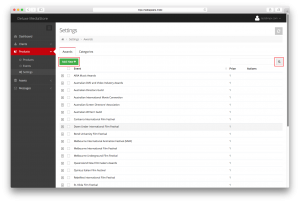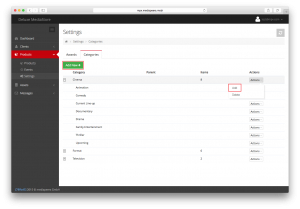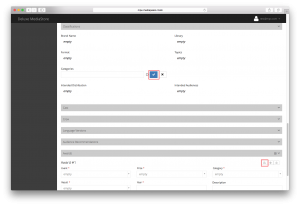Awards and Genres: introduction
These sections allows you to update, manage and add new Awards and Genres which you would like associated with your products. To add a new Award or Genre to a title you must first add it in through these Settings pages, then go back to the Product and update the Key Data.
Adding a new Award
- Go to Settings > Awards. Select Add New.
- An entry wizard will pop up, fill in the Event Name and the Prize Name then click Proceed.
- The newly added award will appear in the list.
Adding a new Genre
- Go to Settings > Genres. Select Add New.
- A new Genre entry wizard will pop up. Fill in the Genre Name and select Proceed.
- To add in Genres under the newly created parent Genre entry, select the Actions button to the right where three options appear: Add, Edit and Delete.
- Select Add and a new Genre entry wizard will pop up, where you can fill in the sub-Genre Name.
- Edit allows you to update the Genre while Delete will remove it altogether.
- Sort lets you determine the sorting in which the Genres will appear on your client-facing site.
Note that you can add preview images to Genres. Depending on your client site implementation, these may be relevant e.g. for genre slideshows on the client-facing landing page. To do so, use Actions next to a Genre and pick one of the Preview Image actions.
Updating Awards and Genres for Products
- Go to Products and select the Product you wish to update.
- Open the Product detail view and scroll down the General tab; here you will find Genres. Type in the first few letters and any matching Genres will appear, then tick which Genre(s) you would like associated with this title. Press the blue tick icon once done.
- If you keep scrolling you will also find the Awards section. Press the small plus icon in this section to add a new Award and fill in all required information. Once complete press the floppy disk icon on the top right of the tab to save.