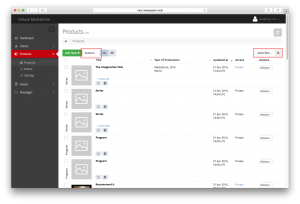At the top of the Products page you will find a search function as well as the Actions and Add Filter buttons. Add Filter allows you to apply specified filters so you can easily narrow down your search results. You can also directly search for a title through the search bar which is activated by clicking on the magnifying glass icon next to the Add Filter button. Actions allow you to delete, recommend, restore, and otherwise manage Products.
In case you e.g. have several Products with the same title in the system, you can ensure you’ll find the correct one by searching for its ID, e.g. “id:12345”. The ID is numerical and can be found at the end of the URL when viewing a Product page, or in the available Excel exports.
Directly next to the Actions button, there are two grey boxes which allow you to change the Products view between a list and grid view.
Please note that the columns you will see in your Products list view may be different to the ones shown here. Regardless, all data can still be accessed by opening any entry to access its detail view.
How to use Filters
Applying Filters to search for Products allows a precise Product list to be displayed. The following Filters can be applied by clicking Products > Add Filter, then selecting as many of the following as you’d like:
- Type refers to whether the product is a Format, Program, Series, Season or Episode.
- Access refers to the Access level of the product.
- Language allows you to select particular language versions.
- Updated at narrows down the time that Products were last updated.
- Year of Production allows you to filter by what year the Product was produced.
- Include Deleted allows you to include Products which have been removed.