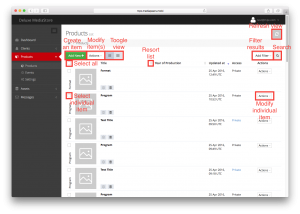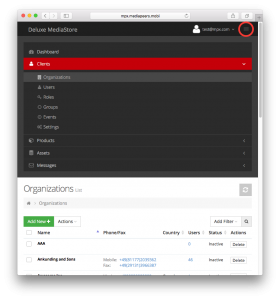When using MediaStore, you will encounter structures, buttons and other elements which behave similarly wherever they occur, though specific functionality will depend on individual context.
- Use the left-hand navigation bar to move between sections (at smaller resolutions, a menu icon will appear instead).
- Colored buttons such as Add New or Upload New create a new item such as a Product or User entry.
- Context-dependent Actions can be used to modify or delete Selected items. They are available either on invidivual items or can be applied to multiple ticked items at once. In addition, selected Actions can be applied to All items (of all pages) currently shown in your (filtered) list (regardless of list pagination).
- A view toggle (alignment icons, above the column headers) lets you select either list or grid view.
- Tickboxes can be used to select items. A Select all tickbox (top left) selects all displayed items.
- Vertical arrows next to column headers will resort the list by the respective criteria. Clicking again will reverse the order.
- Add Filter can be used to filter results by specific criteria.
- The Search icon (magnifying glass, above the column headers) will let you search the displayed data for specific terms.
- In detail views, tabs are available to display different sections of the current item’s metadata.
- Click any editable metadata field to edit its value.
- Upon entering data, mandatory fields are marked *.
- A Refresh icon (circular arrows, top right) can be used to reload the page in order to show its up-to-date iteration.
- Items such as Products, Assets and Users can be deleted. However, you can still recover deleted items afterwards (for at least two weeks). To do so, you can usually filter to Include Deleted items and then Recover them.